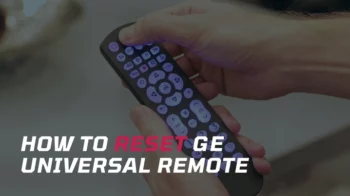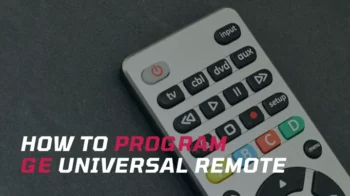Are you fed up with juggling three or four different remotes just to control your home entertainment setup? Well, you’re not alone. Many of us have experienced the frustration of managing multiple remotes for our TV, DVD player, sound system, and other devices. The good news is that having an RCA universal remote can simplify your life and streamline your entertainment experience.
However, mastering its programming can be a challenge. We understand that even the most tech-savvy people can find remote programming a bit daunting. That’s why this guide is designed to cater to all levels of expertise, from beginners to advanced users. Whether you’ve just unboxed your remote or you’re looking to unlock its full potential, this guide will walk you through every step of the way in detail.
So let’s dive right in…
Contents
How to Know the RCA Remote Revision Number
To program your remote with codes, the first thing you need is to know the revision number of your remote. Currently, there are battery-operated and rechargeable models available. Here is how to find it for battery-operated models.
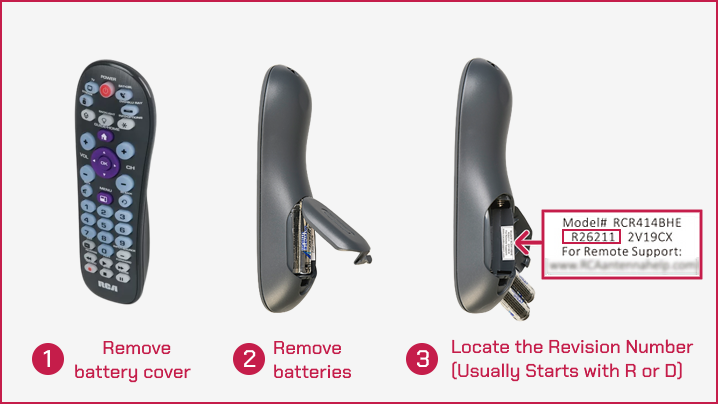
- Firstly, remove the battery cover of your remote and then remove both batteries.
- Look for a white label inside the battery compartment where you can see a bunch of information about your remote such as model number, revision number, etc.
- The revision number is a 5 or 6-digit code usually prefixed with the letter R or D. There are more than 30 revision numbers available as of now.
For rechargeable models look for a printed label on the back side of the rechargeable remote. There you can find the revision number along with other details such as model number, voltage rating, etc. as shown in the image below.
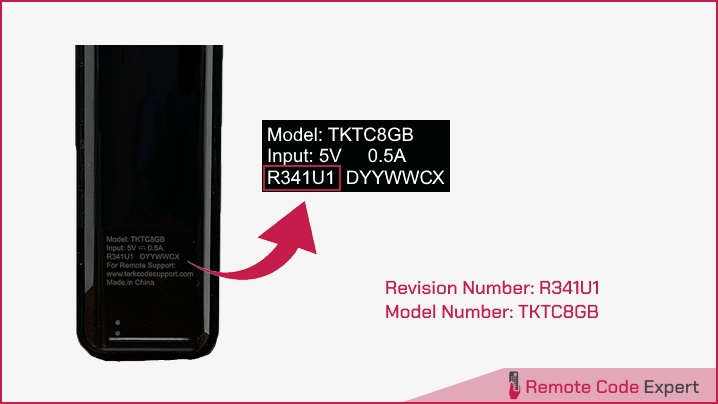
How to Program RCA Universal Remote
For RCA remote programming, there are 4 different methods which are described below.
1. Direct Code Entry
The direct code entry method lets you manually enter a remote code for your device brand. Below given are the steps to do so. This assumes that you’ve already found out your remote’s revision number and its corresponding code for your device. If you haven’t, find RCA universal remote codes first and then follow these steps.
- Manually turn on the device you want to pair the remote for.

- Pointing the remote to your device, press and hold down the device button (such as TV, DVD-VCR, SAT-CBL, etc.). The power button will turn on.
- While holding down the device key, use your other hand to enter the first 5 digits of your code. The power button will turn off after the first digit.
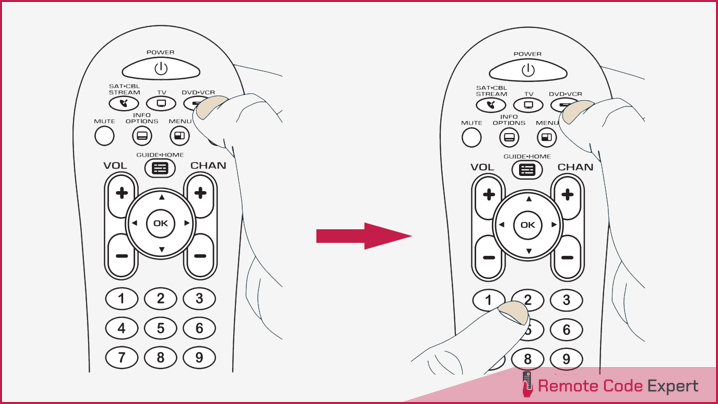
- After entering the 5-digit code, keep holding down the device key and observe the power key. Did the power button turn on?
- If YES, you are done! You’ve successfully programmed the remote for your device.
- If NO (blinked 4 times and turned off), you’ve entered the wrong code, or you’ve missed a step in the process. Verify the remote and go to step 2.
Note: If you release the key during the direct code entry procedure, the power button blinks 4 times and the process is terminated. The last programmed code under the device key is retained.
Once you are done with programming, test the remote with your device to ensure it is programmed with the correct code for achieving maximum functionality. If some features don’t work, try a different code available for the same device.
2. Auto Code Search (For Remotes With Code Search Button)
The auto code search method can be used for those RCA remotes having a code search button. It automatically goes through all the codes for the device you want to control. Once you find a code that controls your device, you can stop the search and save that code. Now, let’s see how to do it.
- Turn on the device you want to control.
- If you wish to pair the remote with the TV or SAT•CBL•STREAM key, then go to step 3. If you go with DVD•VCR key, you need to tell the remote which device you want this key to control – VCD or DVD. For this, press and hold DVD•VCR key. While you’re holding down the DVD•VCR key, use your other hand to press the number key for the type of device you want to control with this key: 2 for VCR, 3 for DVD.
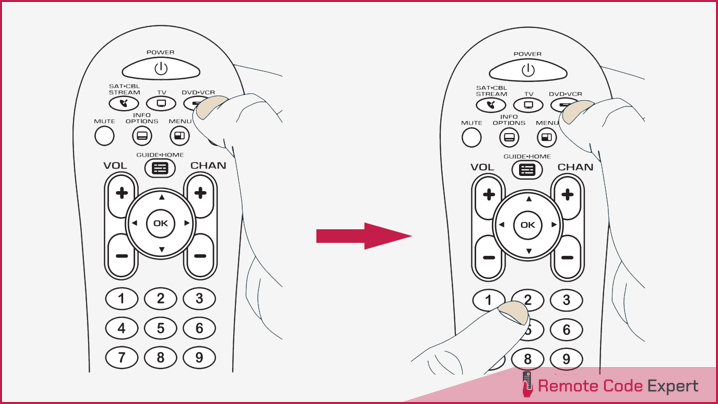
- Press and hold the device key you want to program. While you’re holding down the device key, use your other hand to press and hold the remote’s POWER key at the same time.
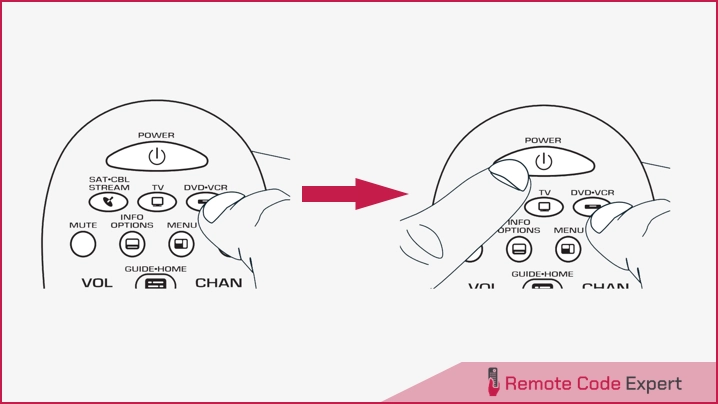
- Wait until the POWER key comes on and stays on. Then release both keys.
- Point the remote directly at the front panel of the device you want to control. Press PLAY on the remote and wait 5 seconds. The remote is testing a batch of 10 codes on your device. Did your device turn off?
- If YES, go to step 6.
- If NO, Press PLAY again. The remote tests the next batch of 10 codes. Keep pressing PLAY every 5 seconds until your device turns off.
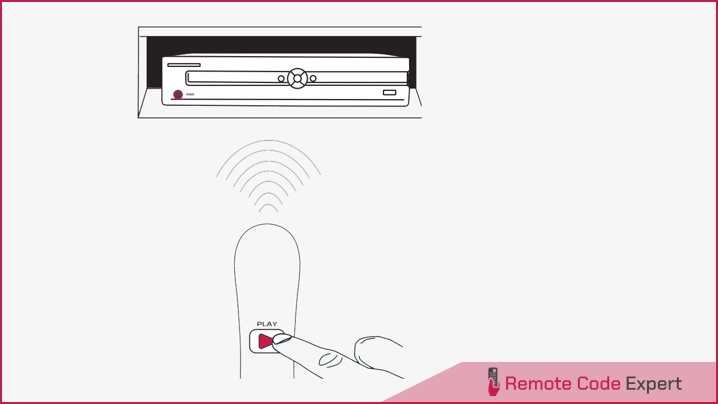
- When your device turns off, press the REVERSE key on the remote and wait at least 2 seconds. The remote tries the last of the previous ten codes. Did your device turn on?
- If YES, press the STOP key. You’re done! You’ve programmed this device key.
- If NO, press REVERSE again. The remote tests the next code in the batch.
- Keep pressing REVERSE every 2 seconds until your device turns back on. When it does, press STOP.
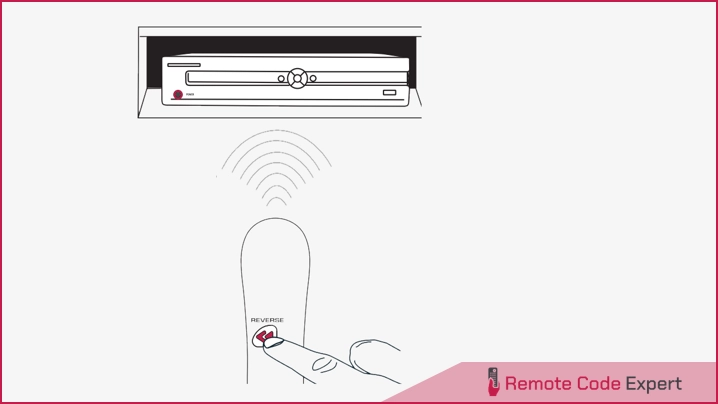
Note: If you accidentally press the REVERSE key after your device turns on, press the FORWARD key. Then, wait two seconds to see if your device turns off again.
3. Brand Code Search (For Remotes Without Code Search Button)
The Brand Code Search exclusively scans through the codes associated with one of the featured brands in the provided code list. If your device’s brand is among those listed, this search process will be much easier.
- Same as in method 2.
- Same as in method 2.
- Find your device’s Brand Code at the end of this section.
- Press and hold the device key you want to program. While you’re holding down the device key, use your other hand to press and hold the remote’s POWER key at the same time.
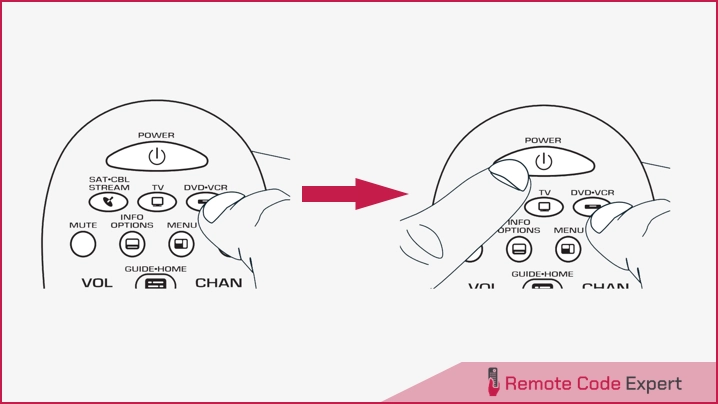
- Wait until the POWER key comes on and stays on. Then release both keys.
- Enter the brand code that you found out in step 3 using the remote keypad.
- Point the remote directly at the front panel of the device you want to control. Press POWER on the remote and wait 2 seconds. The remote is testing a single code for your device’s brand. Did your device turn off?
- If YES, press the STOP key to store the code. You’re done! You’ve programmed this device key.
- If NO, press POWER again. The remote tests the next code for your brand.
- Keep pressing POWER every 2 seconds until your device turns off. When it does, press STOP.
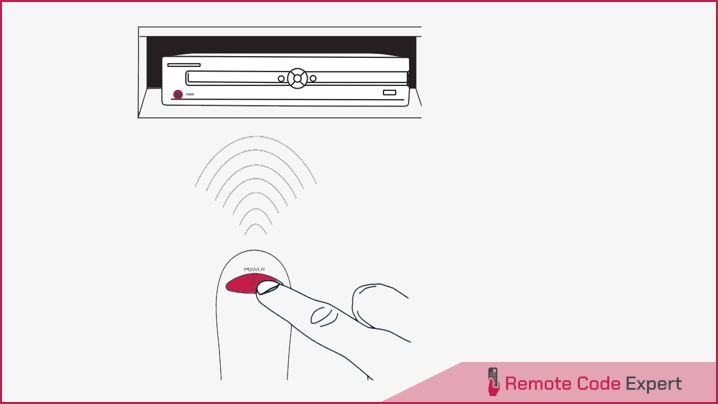
| Brand | Brand Code for RCA Remote |
| GE | 1004, 1005, 1006, 1019, 1022, 1051, 1064, 1079, 1080, 1081, 1082, 1125, 1135, 1196 |
| LG | 1006, 1012, 1026, 1047, 1054, 1055, 1064, 1078, 1081, 1097, 1098, 1099, 1100, 1101, 1111, 1129, 1132, 1144, 1149, 1171, 1205, 1206, 1248 |
| Samsung | 10812, 10060, 10702, 10178, 10030, 10766, 10814, 11060, 11903, 11030, 10587, 10329, 10032, 10482, 10650, 10766, 10814 |
| Sony | 1002, 1205, 1216, 1218, 1243, 1435, 1459 |
| Panasonic | 10051, 10250, 10650, 10702, 10761, 10765, 10850, 10851, 10855, 11480, 11927 |
| Hisense | 10748, 11314, 11660, 12183, 13519, 13523, 13949, 13950, 13953 |
| Sharp | 10093, 10165, 10386, 10463, 10748, 10768, 10818, 11602, 11641, 11917, 11919 |
| Philips | 10054, 10037, 10051, 10080, 10154, 10236, 10463, 10706, 10708, 10761, 11394, 11744 |
| Toshiba | 10156, 11156, 11256, 11356, 11524, 11635, 11935, 12006 |
| Vizio | 11758, 11756, 11759, 11760, 10864, 10885, 11756, 11758, 11759, 11760 |
| Mitsubishi | 10093, 11250, 10178, 10150, 10836, 11250 |
4. Manual Code Search
The Manual Code Search lets you go one-by-one through all the codes for the device you’re trying to control. When you find the one that operates your device, you can stop the search and store that code.
- Same as in method 2
- Same as in method 2
- Same as in method 2
- Same as in method 2
- Point the remote directly at the front panel of the device you want to control. Press PLAY on the remote and wait 5 seconds. The remote is testing a batch of 10 codes on your device. Did your device turn off?
- If YES, press the STOP key to store the code. You’re done! You’ve programmed this device key.
- If NO, press POWER again. The remote tests the next code for your device. Keep pressing POWER every 2 seconds until your device turns off. When it does, press STOP.
TIP: Because there are so many codes, you may have to press the POWER key many times – possibly hundreds of times.
So these are the 4 possible methods for RCA universal remote programming. You can try all of them without any issues. It may take a while to get it programmed if you are doing this for the first time. Don’t be annoyed or give up, it’s absolutely normal. Repeat the methods several times until you get it programmed correctly. Also once you are done, do let us know which is your device, its brand, which method, etc., and your valuable suggestions too.
Happy pairing👍