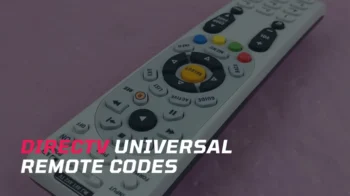The Vivitar universal remote is more than just a gadget, it’s a versatile command center designed to effortlessly handle up to 8 devices simultaneously. Imagine the simplicity of controlling your TV, DVD player, streaming devices, and more, all with one sleek and user-friendly remote. Noteworthy is its compatibility with over 200 popular brands, making it an inclusive choice for diverse home setups.
Adding to the appeal is the remote’s thoughtful design, featuring a backlit keypad that ensures you can navigate through your entertainment world seamlessly, even in low-light conditions. However, as with any advanced device, the key to unlocking its full potential lies in understanding its programming nuances.
We understand that navigating the intricacies of universal remote programming can be daunting, and that’s why we’ve gone the extra mile. In this article, we’ll not only provide you with a curated list of Vivitar universal remote codes but also guide you through the programming process in detail.
Contents
Vivitar Universal Remote Codes for TVs
Below are the best working Vivitar remote codes compatible with a wide range of televisions.
- 0053
- 1738
- 1834
- 1938
- 3031
- 3475
- 3847
- 5199
Now, here are some brand-specific remote codes for Vivitar URC.
| Brand | Vivitar Remote Codes |
|---|---|
| Dynex TV | 0049 |
| Element TV | 10178, 11886 |
| Emerson TV | 0019, 0158, 0181, 0185, 0282, 1963, 0180, 0154, 0039, 0179, 0183, 0280, 1944, 0178, 0236, 0038, 0177, 0182, 0270, 0623, 0171, 0463 |
| Insignia TV | 2002, 1963, 1517, 036, 0171, 1204 |
| LG TV | 1265, 0178, 0442, 0700, 0829, 0856, 1178, 1325, 1423, 1758, 1993 (See all LG TV codes) |
| Philips TV | 1154, 1483, 0054, 1454, 0690 |
| Samsung | 0702, 0178, 0030, 1903, 1575, 1395, 1312, 1060, 0814, 0766, 0427, 0408, 0329, 0056, 0032, 0019 (See all Samsung TV codes) |
| Sanyo TV | 0154, 0088, 0107, 0146, 0232, 0159, 1142, 0484, 0893, 0799 |
| Sony TV | 1001, 1036, 1093, 1135, 1177 (See all Sony TV remote codes) |
| TCL TV | 0053, 1738, 1834, 1938, 3847, 3475, 3031, 5199 |
| Vizio TV | 004, 011, 113, 502, 505, 627, 1064, 1226 |
How to Program Vivitar Universal Remote
We have 5 different methods to program Vivitar universal remote. Let’s check them one by one.
Vivitar remote model viv-urc-720 is taken to illustrate the programming process. The same procedure also works with other models such as viv-urc-730 and 720 8-in-1 remote controls. We have tested a few of them and should work on others too.
1. Code Inputting
- Turn on your TV.
- Find the remote code for your brand from the table given above.
- Press and hold the device key (Eg. TV) for 3 seconds, and the LED will light up and stay on. Now release the device key.
- Input the 4-digit code. If the code is valid, the LED indicator will turn off once when every digit is entered. If the LED indicator flashes 2 times and stays on, it means that the code is not accepted or invalid. So, repeat the process by using another code available.
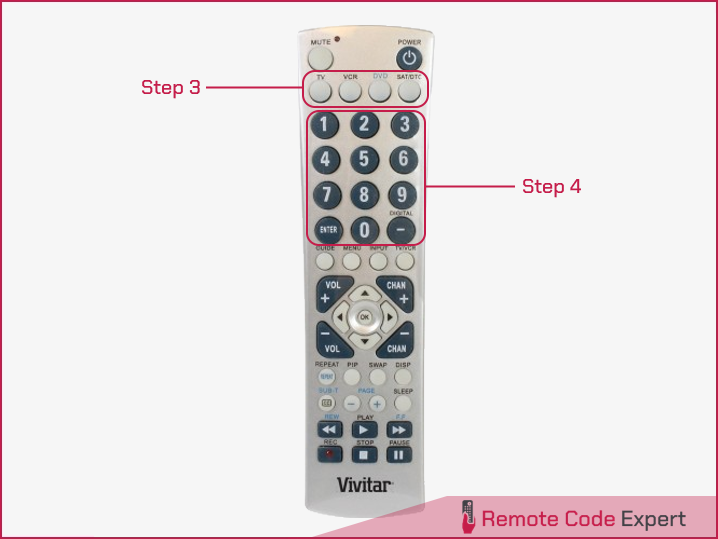
Note: During the programming, if you don’t press any key within 30 seconds, the LED indicator will flash twice and quit the programming. If you press any other key except the number key, you will quit the programming mode.
2. Brand Name Code Searching
- Switch on your TV.
- Press and hold the device key and press the corresponding digit key of your device brand name (Eg. 1, 2, 3……6. See the brand codes table provided below).
- Now the LED indicator will stay on, do not release the keys.
- After 2 seconds, the remote will send a Power on/off signal to your device and the LED will flash at the same time.
- When the TV is powered off, release the keys to save the code and quit the searching mode.
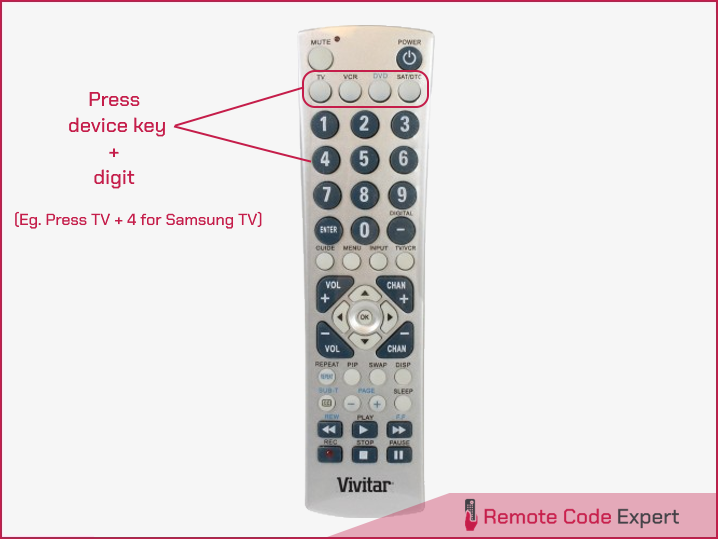
| DEVICE | TV | VCR / DVD | SAT (CBL/ STB) | AUX (CD/ AUDIO/ DVR) |
|---|---|---|---|---|
| 1 | RCA | RCA | RCA | RCA |
| 2 | SONY | SONY | SONY | SONY |
| 3 | PHILIPS | PHILIPS | PHILIPS | PHILIPS |
| 4 | SAMSUNG | SAMSUNG | SAMSUNG | SAMSUNG |
| 5 | GE, PROSCAN | GE, PROSCAN | GE, PROSCAN, PIONEER | GE, PROSCAN, PIONEER |
| 6 | ZENITH | ZENITH, APEX | ZENITH, GEMIN, JEROLD | ZENITH, TEAC, NAD |
| 7 | MAGNAVOX | MARANTZ, MAGNAVOX | MAGNAVOX, TOCOM, GENERAL INSTRUMENT | MARANTZ, MAGNAVOX |
| 8 | PANASONIC, SHARP, TOSHIBA, DAEWOO | PANASONIC, SHARP, TOSHIBA, DAEWOO, YAMAHA, DENON | PANASONIC, SHARP, TOSHIBA | PANASONIC, TECHNICS, SHARP, TOSHIBA, YAMAHA, DENON |
| 9 | HITACHI, SANYO, LG, JVC, MITSUBISHI | HITACHI, SANYO, LG, JVC, MITSUBISHI | HITACHI, LG | HITACHI, SANYO, LG, JVC, MITSUBISHI |
| 0 | SYLVANIA, FISHER, CURTIS-MATHES, EMERSON | SYLVANIA, FISHER, CURTIS-MATHES, EMERSON | ECOSTAR, DISH, HUGHES, PRIMESTAR | SYLVANIA, EMERSON, CURTIS-MATHES, FISHER, OPTIMUS, KENWOOD, ONKYO |
3. Manual Searching
- Power on your TV.
- Press and hold the device key until the LED lights stay on.
- Press and hold the CH+ or CH- key (CHAN+ or CHAN- on some models), after 1 second, release and it will enter the Quick Search. You may press CH+ to search backward, and press CH- to search forward.
- When the TV is powered off, stop the pressing and immediately press ENTER or OK to save the code. Now the LED indicator will be off.
- Press the POWER key to operate the TV. Check other function keys are also working well. If not, repeat the step 3 to reprogram.
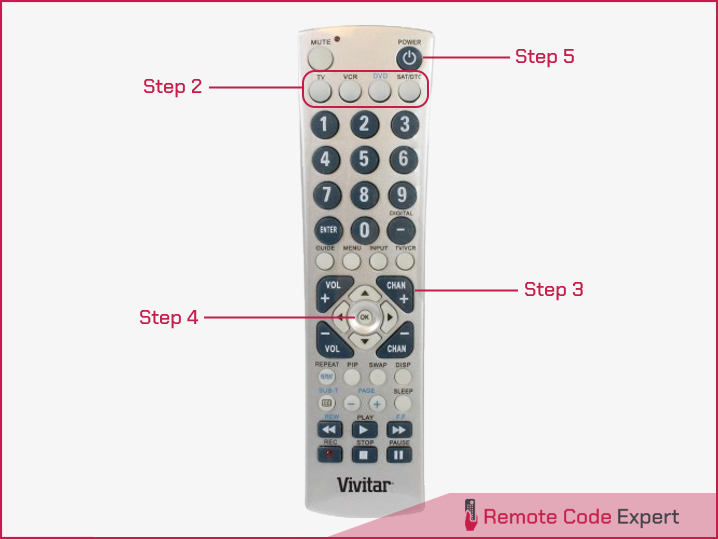
Note: During the search, you can press CH+ or CH- to change the direction of the search. During searching, press any key except the OK, ENTER, SET, CH+, CH- keys, or any device key, it will not affect the process. If you do not press any key within 30 seconds, it will quit the searching mode without saving.
4. Auto Searching
- Switch on your TV.
- Press and hold the device key (TV) until the LED indicator turns on and stays lit.
- Press the POWER key once and release it, the LED will flash once every 2 seconds and send a power-off signal.
- When the device is powered off, immediately press ENTER or OK key to save the code. Now the LED will be off.
- Press the POWER key to operate the device. Check other function keys are working well. If not, repeat from step 2.

Note: During searching, it will search backward from the next code, after a circle searching, the LED indicator will blink twice and quit the searching without saving the code.
5. Quick Searching (Only for TV, SAT, Cable, STB)
- Press and hold the device key. After 3 seconds, the LED indicator will stay on, then release the key.
- Press and hold the MUTE key, and the LED indicator will be off. After 3 seconds it will enter the quick searching mode. The remote will now send signals continuously. Every second, it will send 15 signals and the LED will flash quickly.
- When the channel is affected, release the MUTE key. The LED will blink every 2.5 seconds.
- When the channel is affected again, press OK to save the code and quit the searching mode.
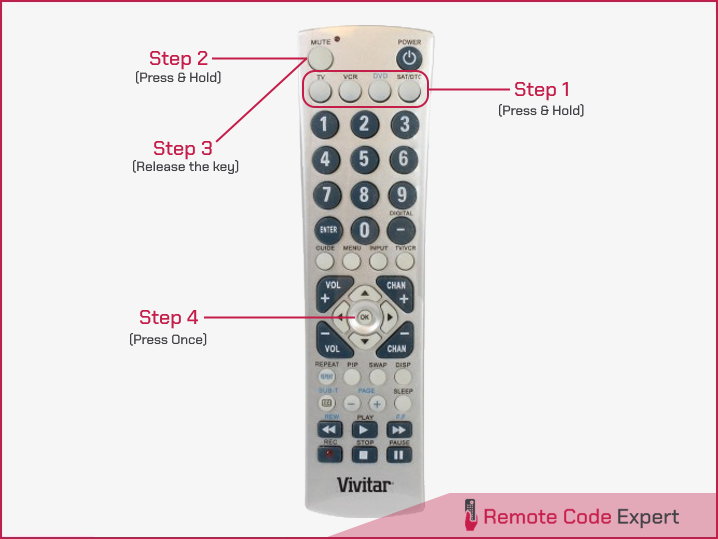
Note: During the search, if you press and hold the MUTE key, it will send a channel+ signal quickly to your device. When you release the MUTE key, it will send the channel+ signal slowly backward of the final 15 data. If you hold the MUTE key to search without releasing it, after a circle searching, the LED indicator will blink twice and quit the searching mode.
Final Words
In conclusion, making your device compatible with the Vivitar universal remote has never been more straightforward. Our comprehensive list of Vivitar universal remote codes, along with easy-to-follow programming instructions, ensures that you are well-equipped for a seamless and enjoyable viewing experience.
The success of your setup relies on the careful selection of the right code and a careful follow-through of the programming steps. We trust that this guide has provided you with the tools needed to enhance your home entertainment experience.